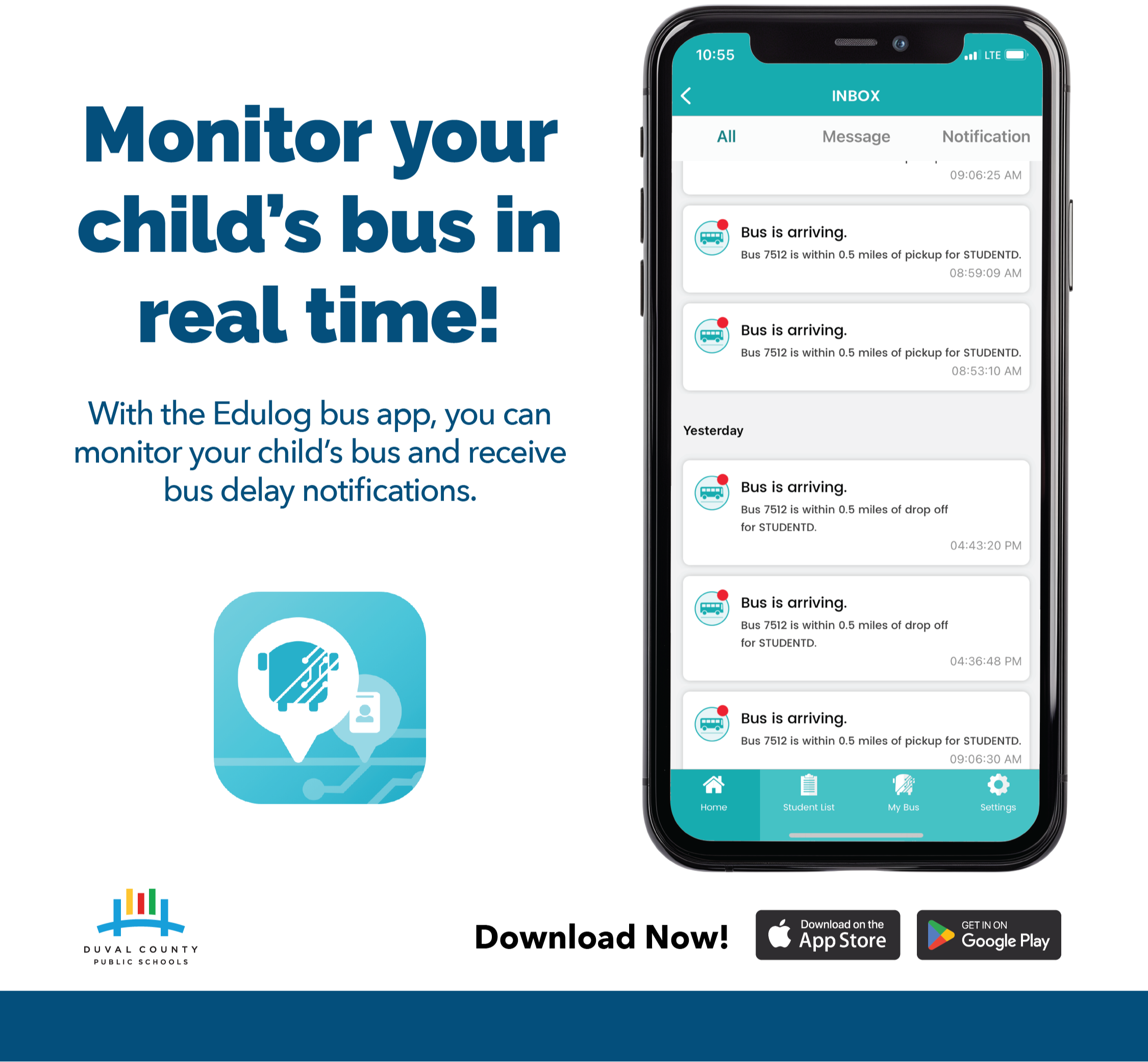Find the Edulog Parent Portal app in the Apple or Google Play Store. Look for the teal Edulog icon. Make sure you are downloading “Edulog Parent Portal” not “Edulog Parent Portal Lite.”

Getting Started
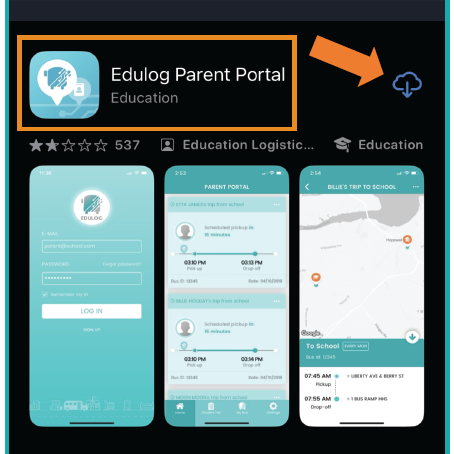
1) Download App
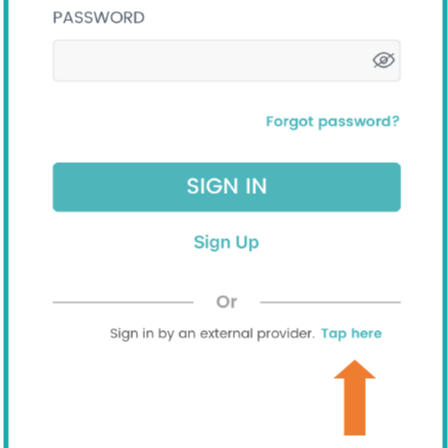
2) Select "Tap here"
When the app is installed, you will see the "Sign Up" page. Select "Tap here" at bottom of screen.
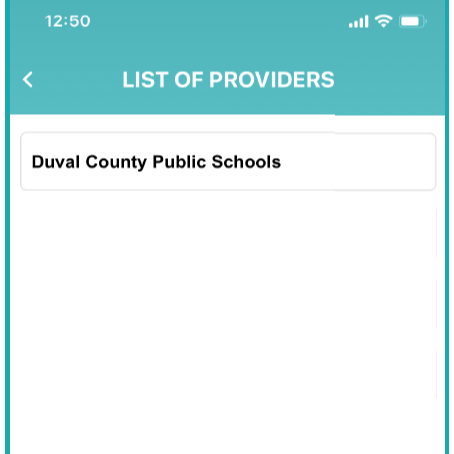
3) Select "Duval County Public Schools"
Select "Duval County Public Schools" from the list of providers.
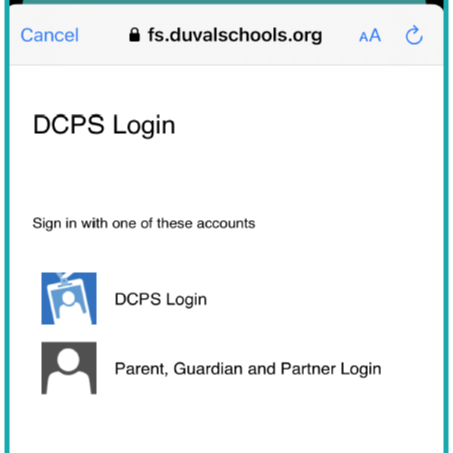
4) Select "Parent Login"
On the DCPS login screen, select the "Parent, Guardian, and Partner" login.
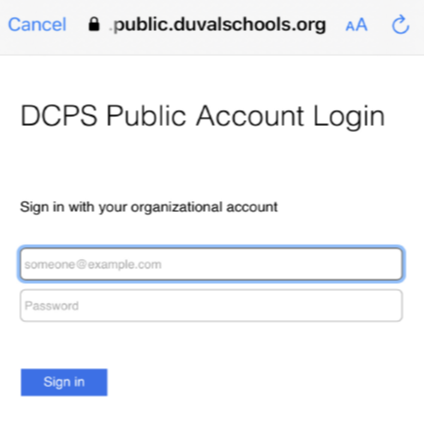
5) Login
Enter your Linked Parent Account login credentials.
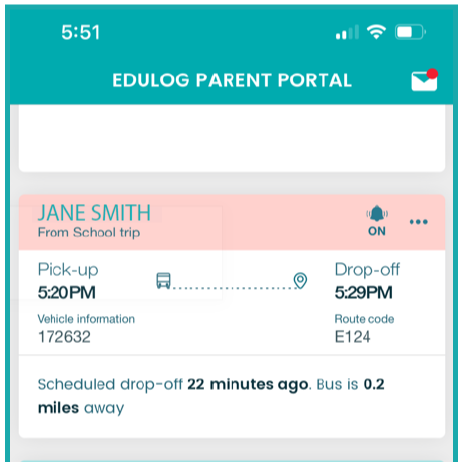
6) Congratulations! You will see your student's information immediately
Once you successfully complete login, your students' info will appear on the Home screen. Note: Your students' info will be there automatically. There is no need to manually add a student.
Using the Edulog Bus App
Questions?
Need support with downloading, logging into, or using the Edulog bus app? Contact Tech Support at 904-348-5200. The team is available Monday - Friday, 7AM - 5 PM. Note that there may be a wait time.